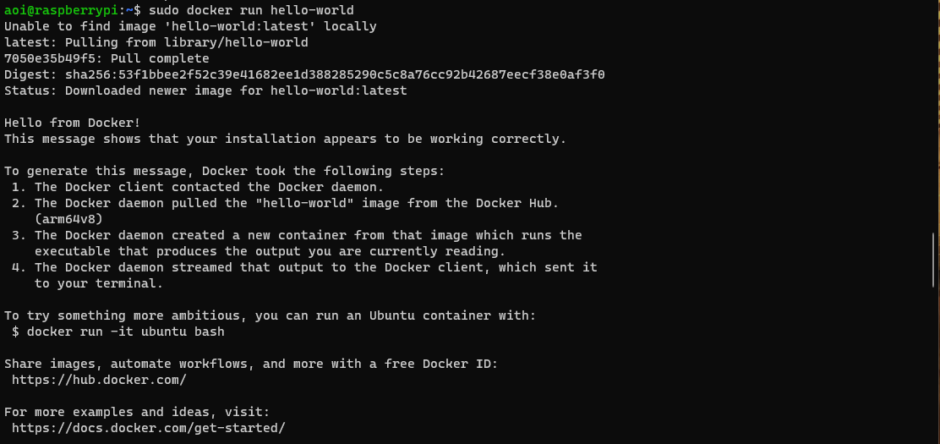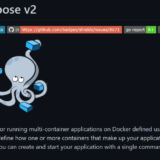RaspberryPi4 上の UbuntuServerに Dockerをインストールしようとした時の記録。
ただ単にapt-getするだけではなく、事前設定が必要そうです。
目次
Bash
# リポジトリをAPTに追加
sudo curl -fsSL https://download.docker.com/linux/ubuntu/gpg -o /etc/apt/keyrings/docker-key.asc
# パッケージ一覧の更新とインストール
sudo apt-get update > /dev/null && sudo apt-get install -y docker-ce docker-ce-cli containerd.io > /dev/null Bash
# Hallo World のDockerイメージを実行
# WSL の場合、systemctlの起動順に問題があるようで、別途処理が必要らしい。
# 今回は純粋なLinuxなので問題なし。
$ sudo docker run hello-world
Unable to find image 'hello-world:latest' locally
latest: Pulling from library/hello-world
7050e35b49f5: Pull complete
Digest: sha256:53f1bbee2f52c39e41682ee1d388285290c5c8a76cc92b42687eecf38e0af3f0
Status: Downloaded newer image for hello-world:latest
Hello from Docker!
This message shows that your installation appears to be working correctly.
To generate this message, Docker took the following steps:
1. The Docker client contacted the Docker daemon.
2. The Docker daemon pulled the "hello-world" image from the Docker Hub.
(arm64v8)
3. The Docker daemon created a new container from that image which runs the
executable that produces the output you are currently reading.
4. The Docker daemon streamed that output to the Docker client, which sent it
to your terminal.
To try something more ambitious, you can run an Ubuntu container with:
$ docker run -it ubuntu bash
Share images, automate workflows, and more with a free Docker ID:
https://hub.docker.com/
For more examples and ideas, visit:
https://docs.docker.com/get-started/
$ service docker status
* Docker is not running
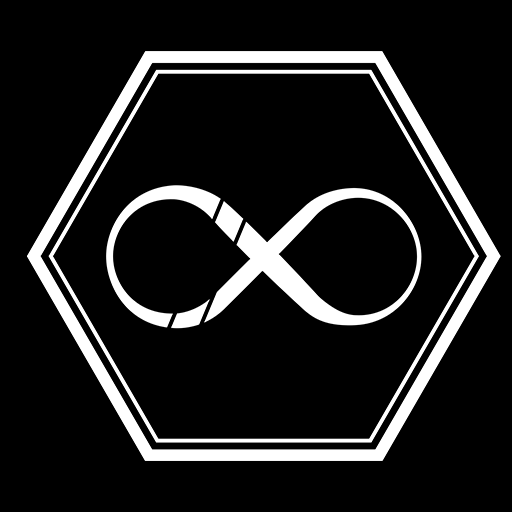 神城デジタル事務所
神城デジタル事務所